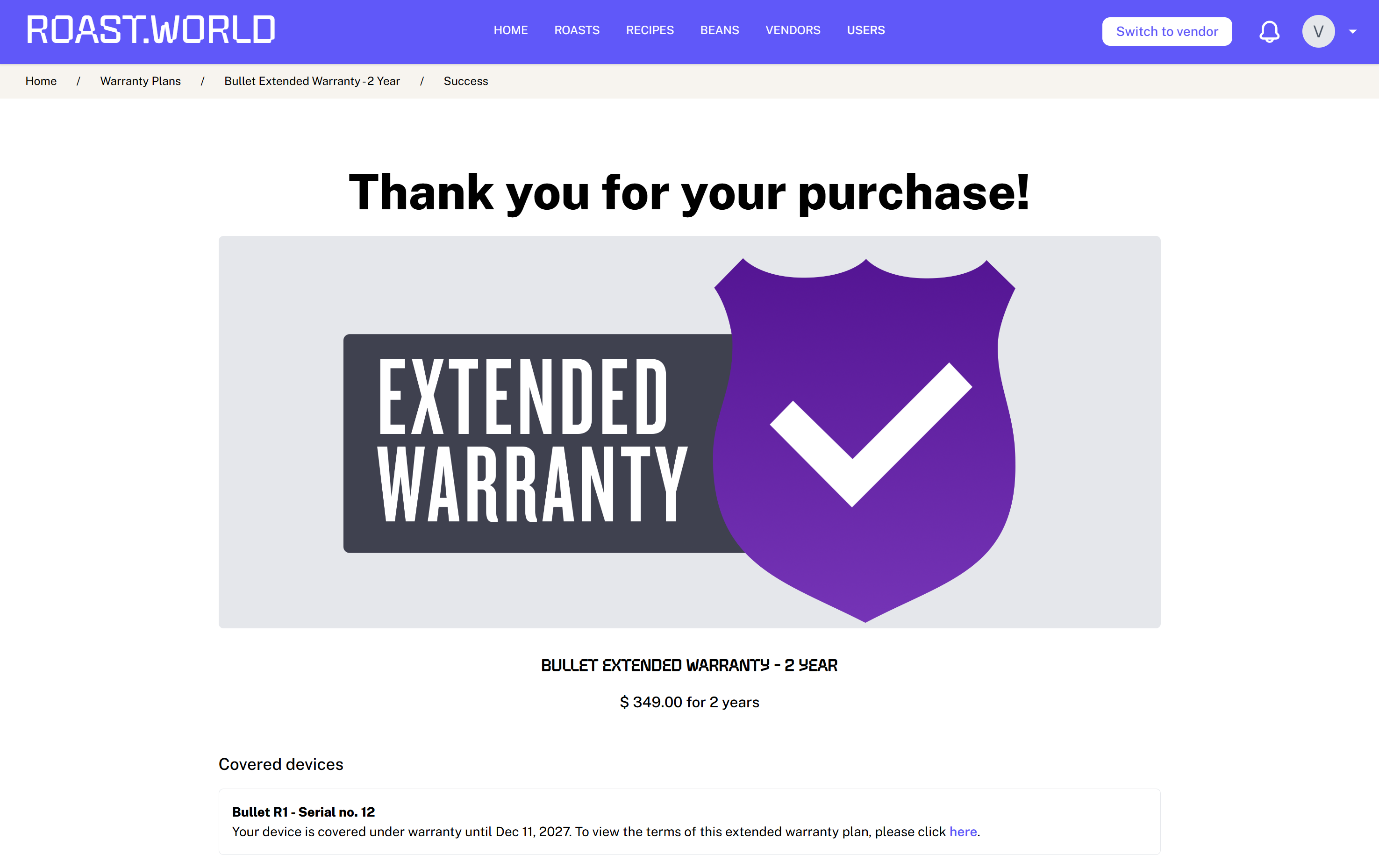How to Register Your Bullet and Purchase an Extended Warranty through Roast.World
Step 1: Make sure you have updated to the latest version of RoasTime 4
Step 2: Connect your Bullet to RoasTime via 'USB', then click on your 'My Account' Icon in the upper right corner of the software to select 'Edit Settings' from the dropdown menu.
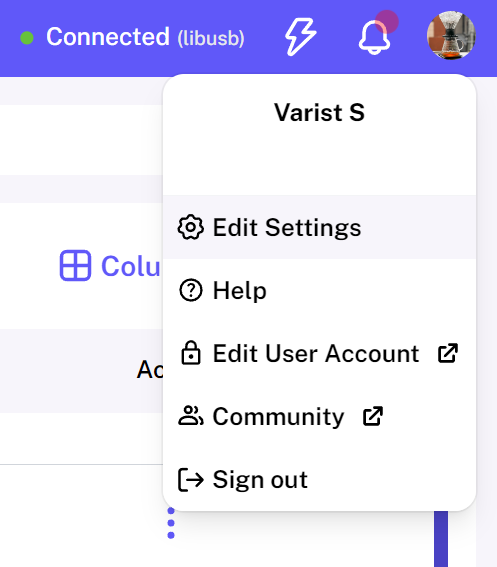
Step 3: From the 'Edit Settings' Window select the 'Devices' tab on the left, as shown below.
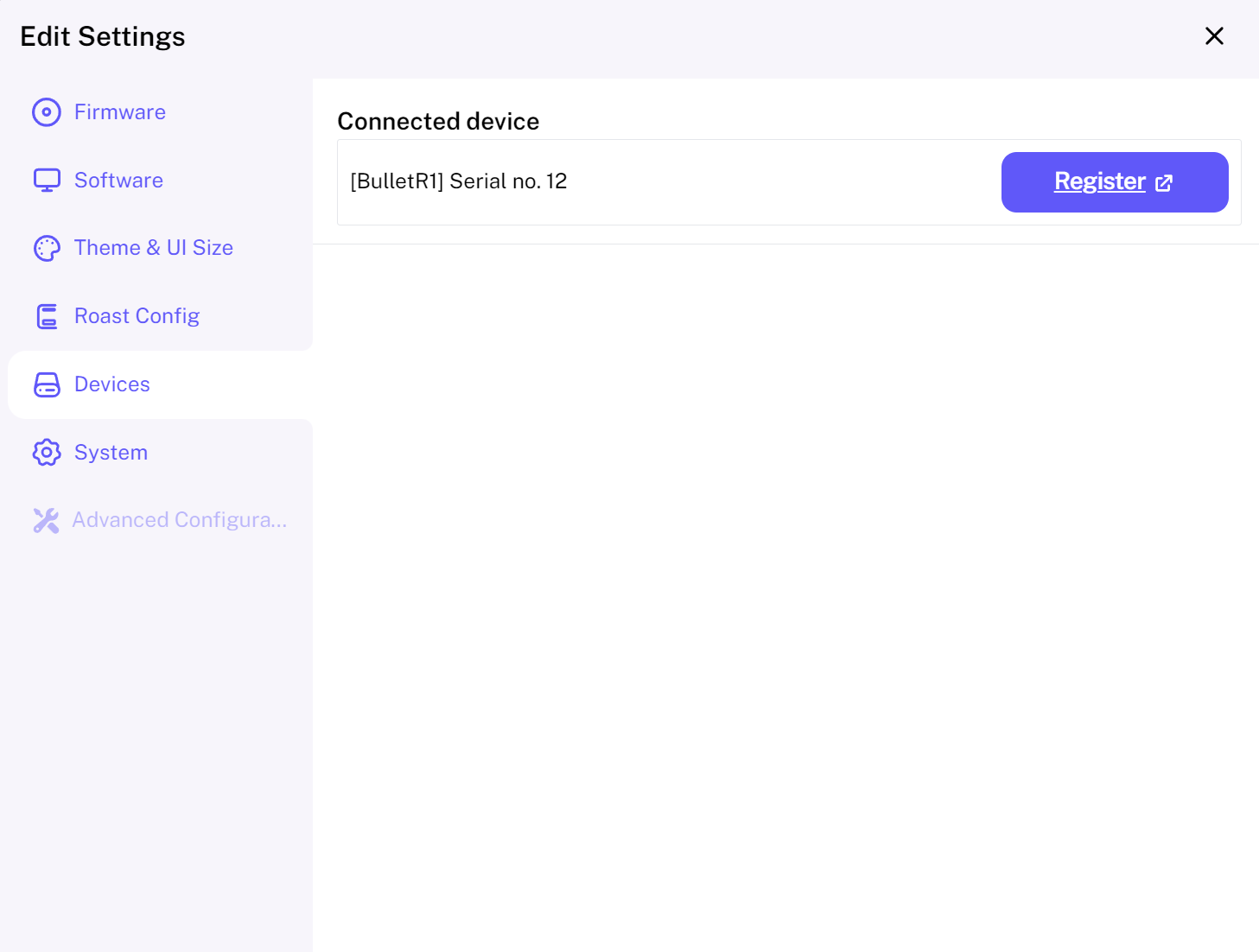
Step 4: Begin the process of Registering your Bullet by clicking the 'Register' button. You will then be taken to Roast.World's 'Manage Devices' screen, as shown below.
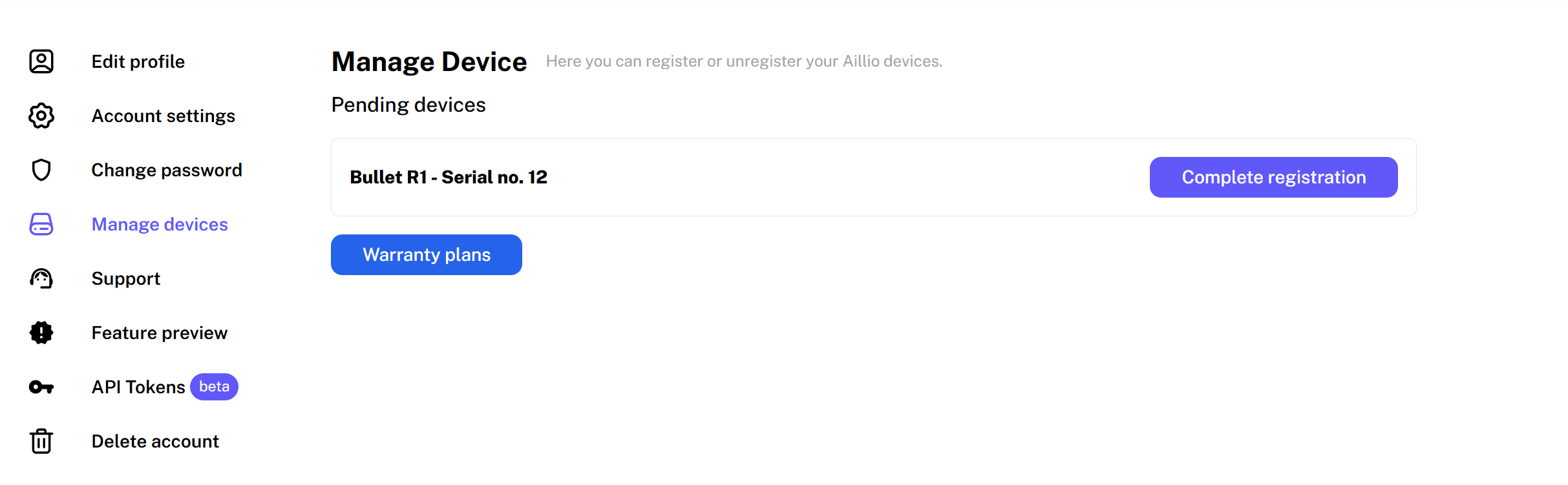
Step 5: Click 'Complete registration' to open up a new form. After completing the form successfully, you will see a new button in the upper right of the 'Manage Devices' screen, 'Warranty plans'
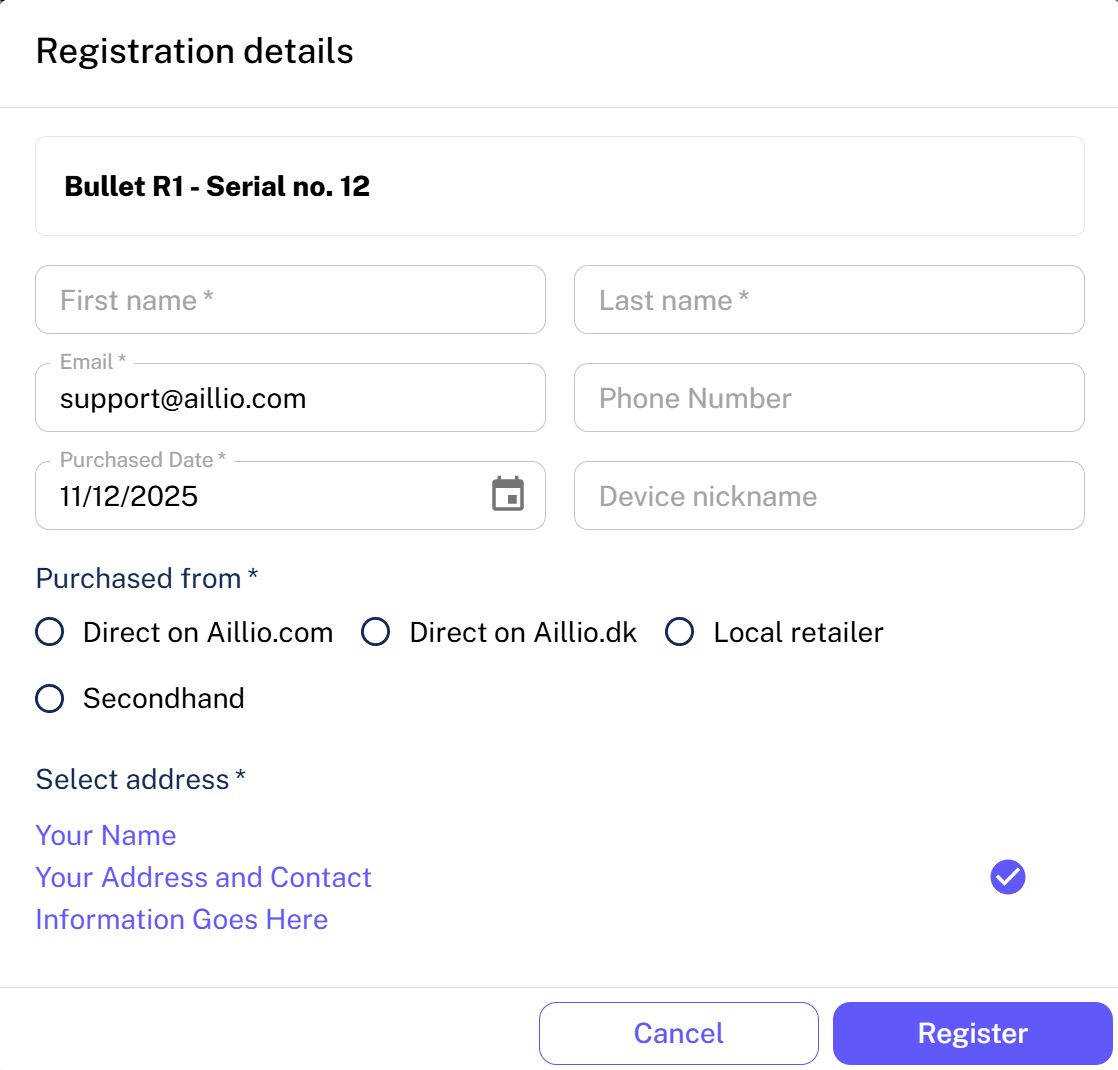
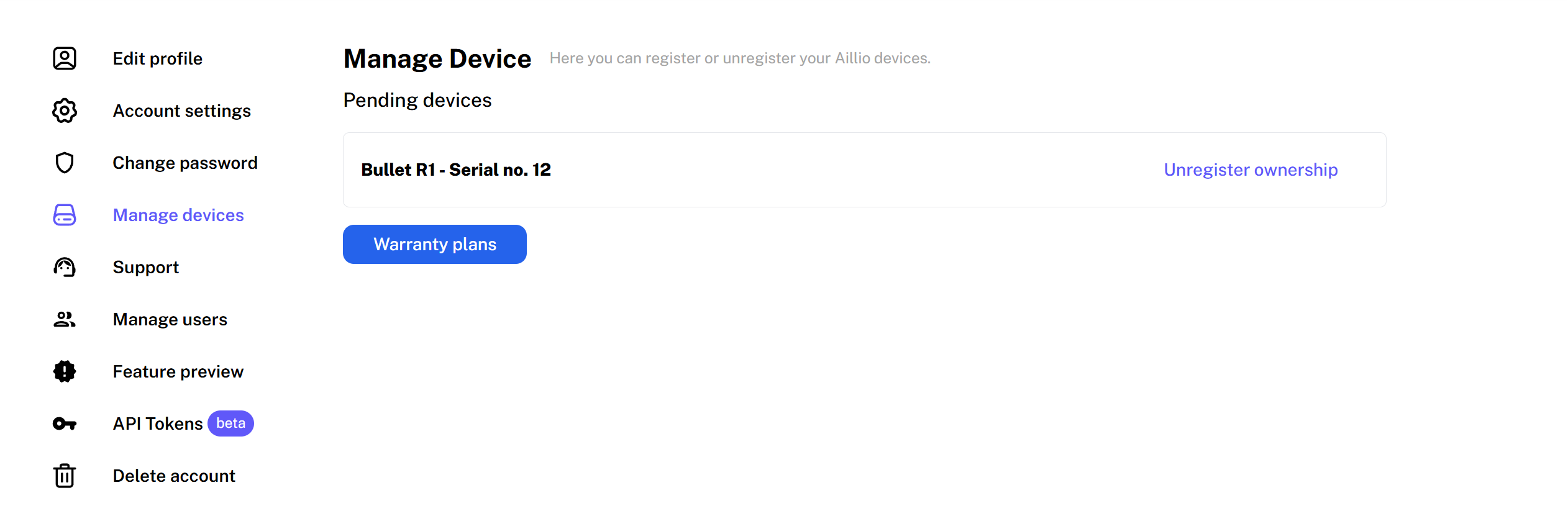
Step 6: You will now be able to view the details of our one and two-year warranty plans. Click on 'Buy' to complete the purchase through our Stripe checkout system.
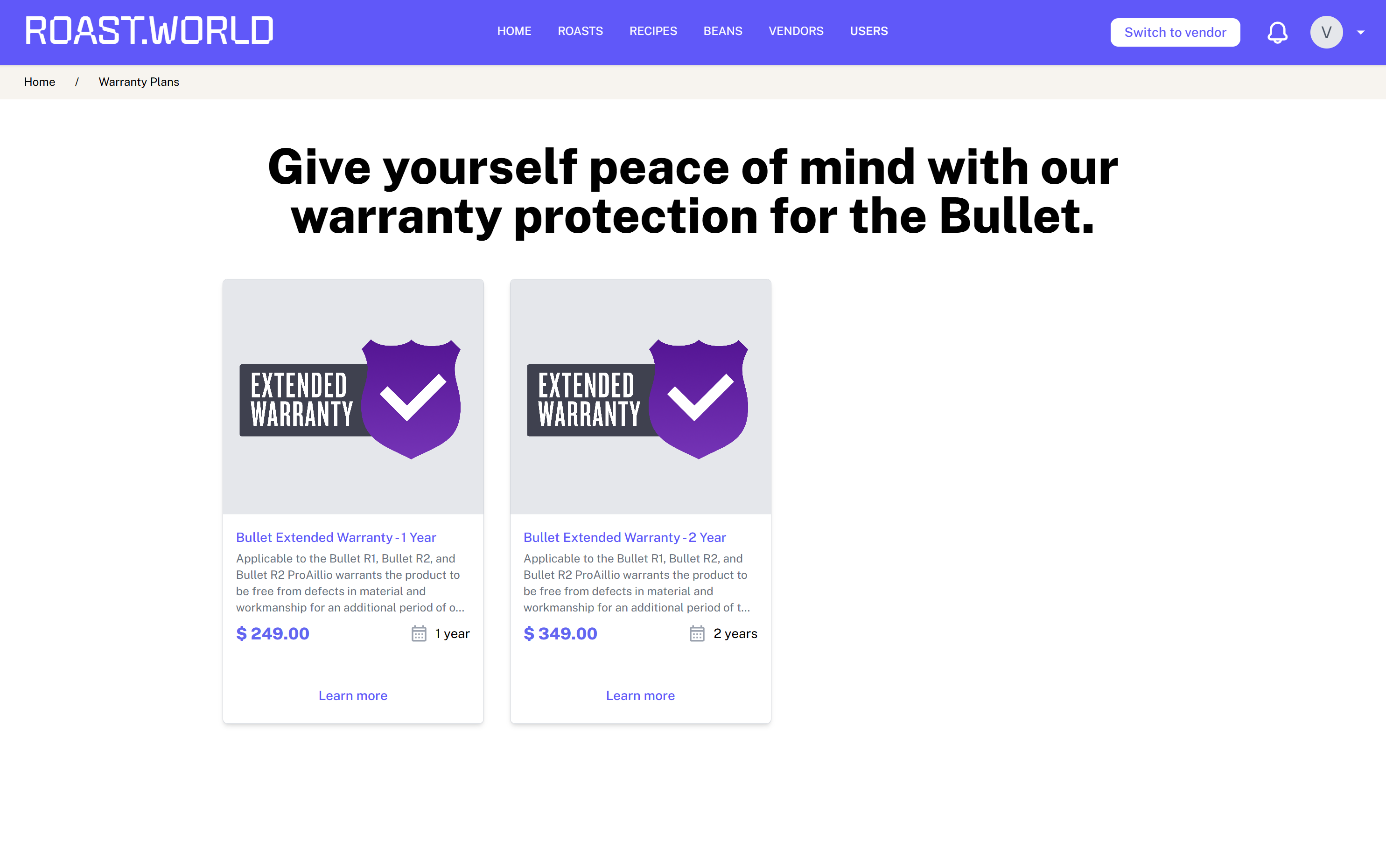
Step 7: Congrats! You have extended your warranty!